How To Connect Your Social Media Channels
If you are having any trouble, or are unsure how to fill out the associated prompts, feel free to follow the below instructions.
Once you see the below prompt, begin to fill it out.
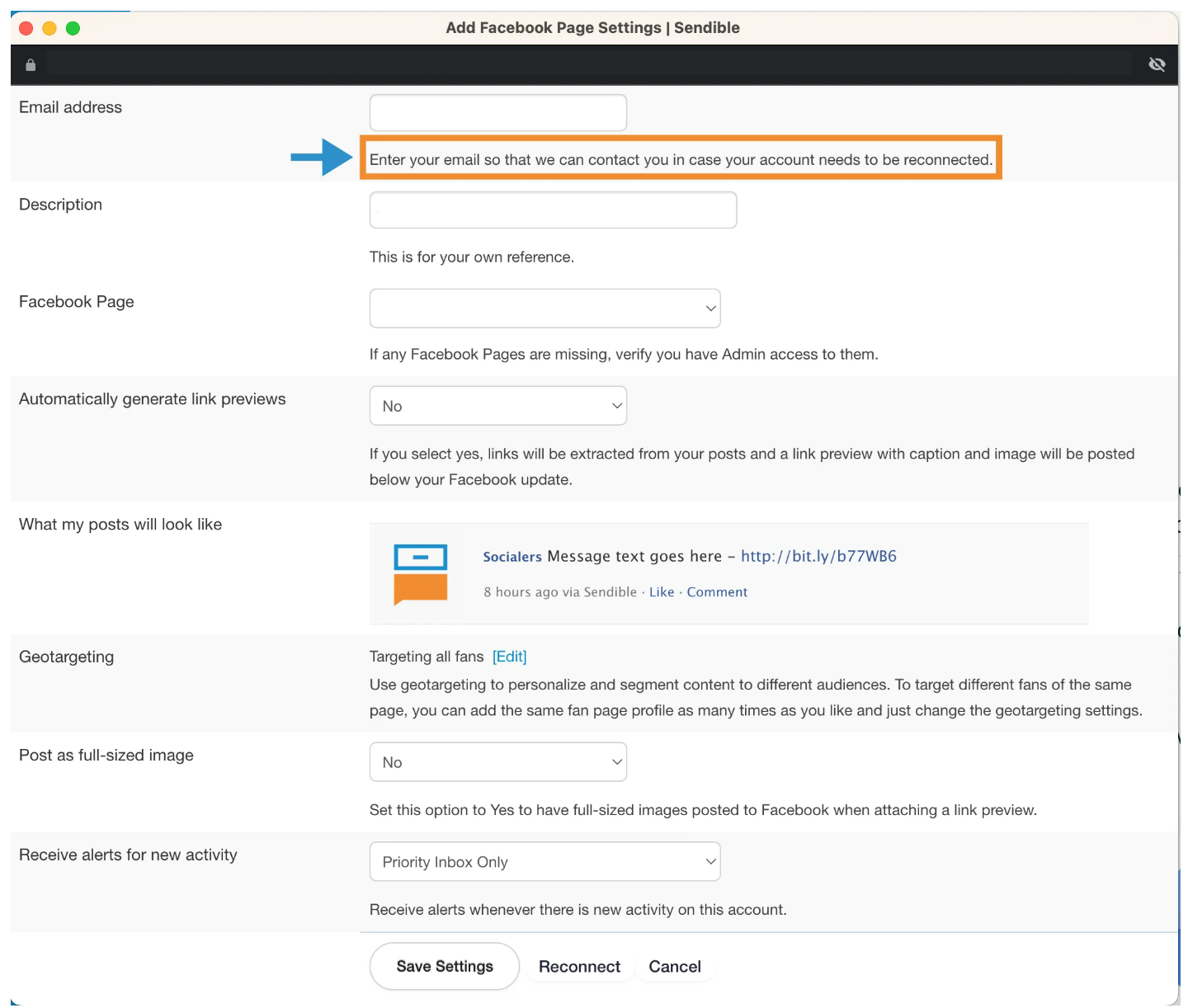
It’s important that you enter an email that is regularly monitored as your social media accounts may need to be reconnected. Facebook, Instagram and Google My Business regularly require platforms to reauthorize the permissions. It is completely normal, but must be promptly completed in order to ensure that the posting
schedule is not interrupted.
Facebook Page
Anyone who is an admin on the Facebook page can connect the account. If you are not seeing your business’ account listed, double check that you are an admin on the page. Also, ensure that you are signed in to the correct account.
Automatically generate link previews
Please select No.
Post as full-sized image
Please select No.
Receive alerts for new activity
You can select Priority Inbox Only if you would like to receive emails when there are new comments or message on your attached accounts.
Instagram
Before you go to connect your Instagram page, you’ll want to ensure that it is a Business profile. You can view instructions on how to check or change your personal profile to a business account here.
Once you have confirmed that your Instagram account is a business account, hit the Connect Instagram button.
You will then see the below prompt. Hit Set up direct publishing.
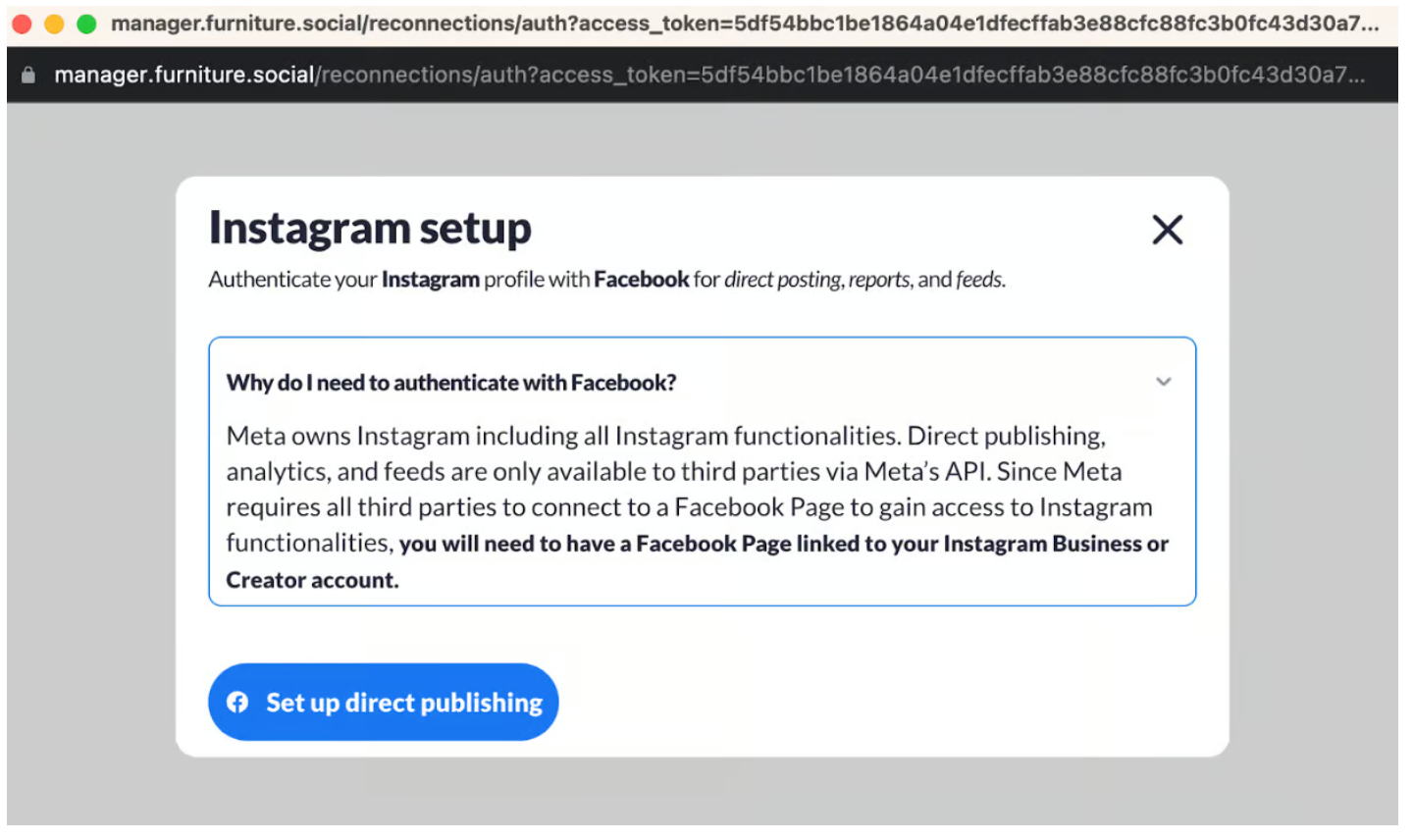
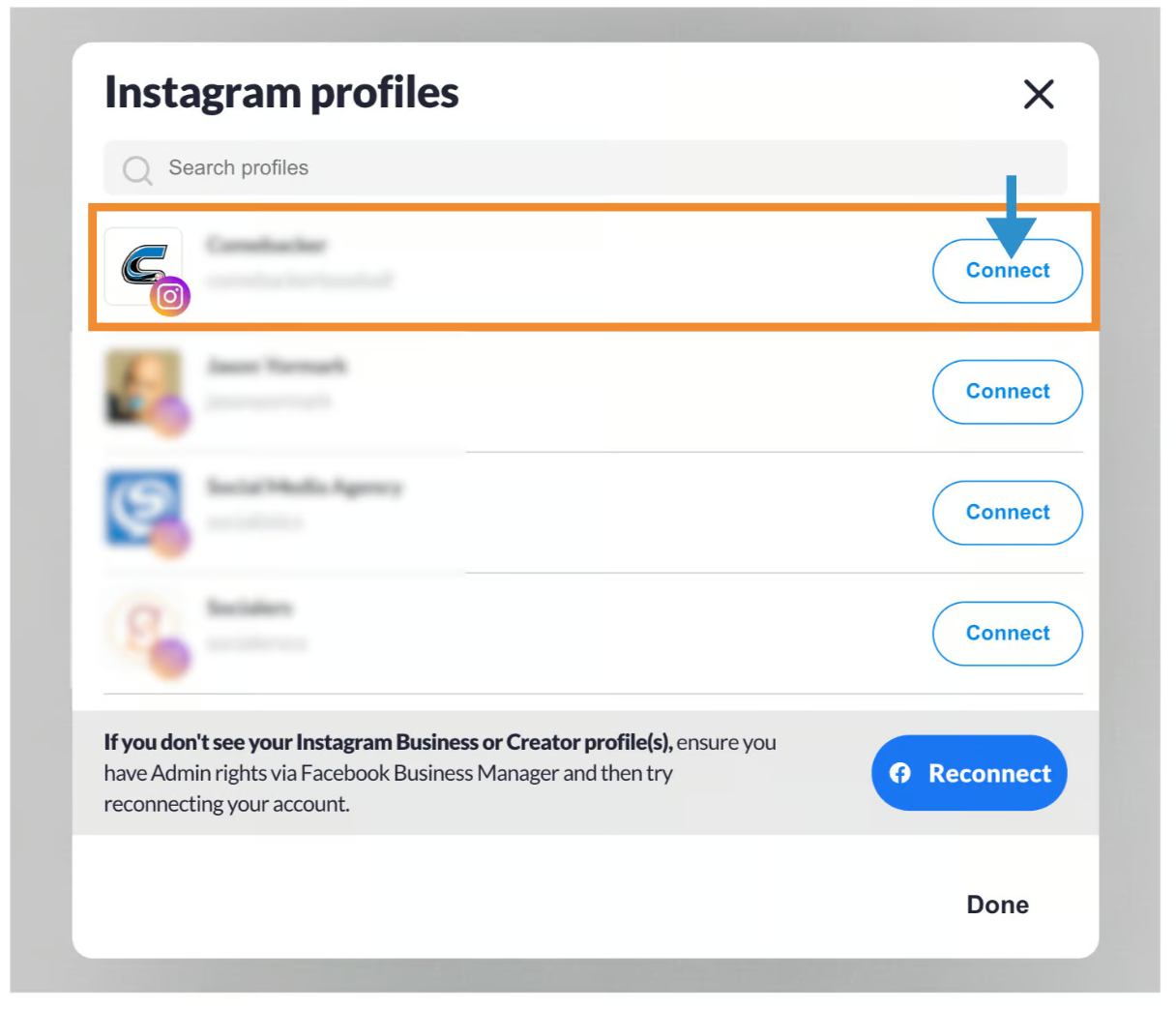
Google My Business
To connect your Google My Business account, click the Connect Google My Business button.
In the following prompt, you should have the ability to select from your Google accounts. You will also see SendBlur. This is the tool used to connect your Google My Business account.
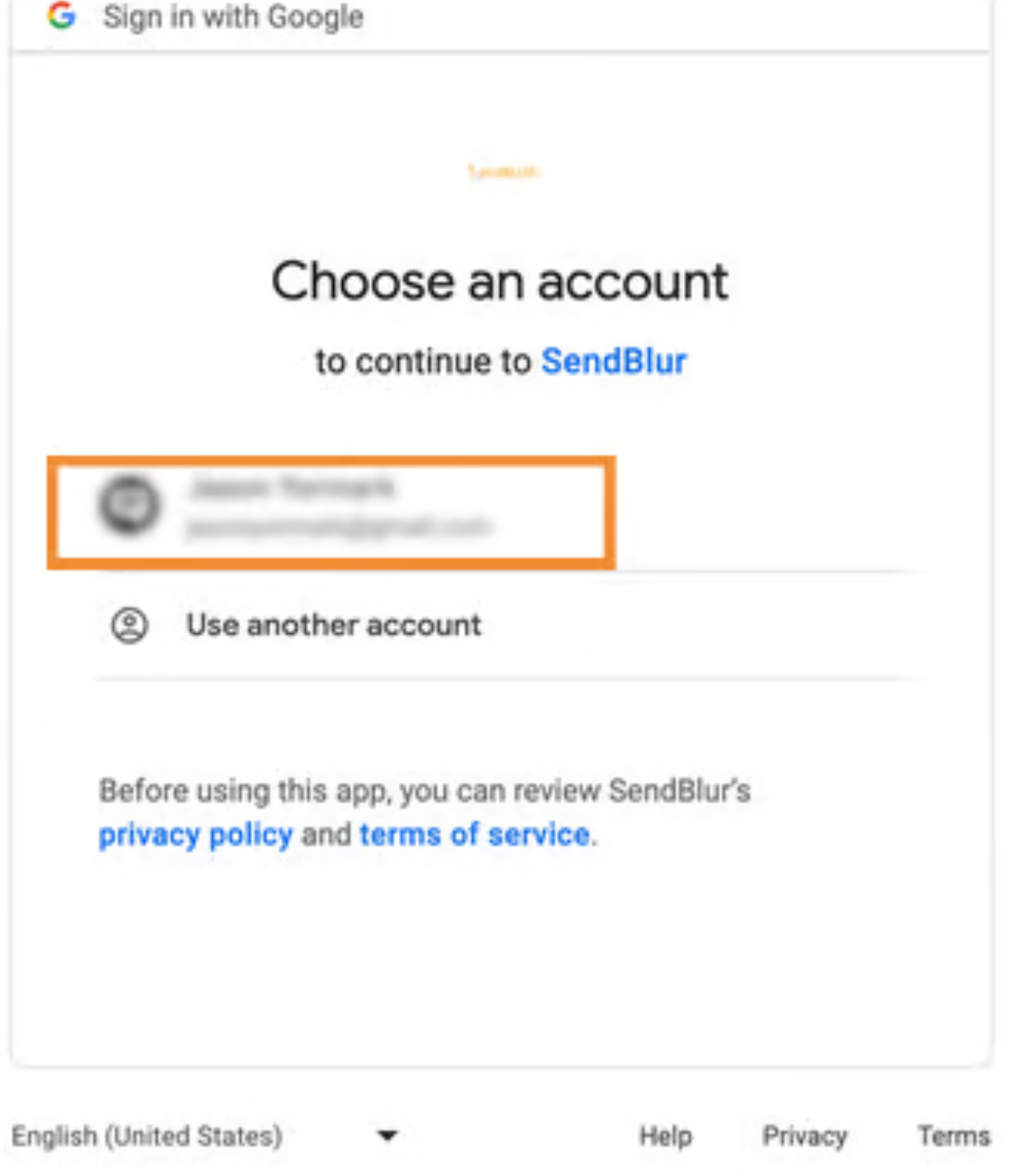
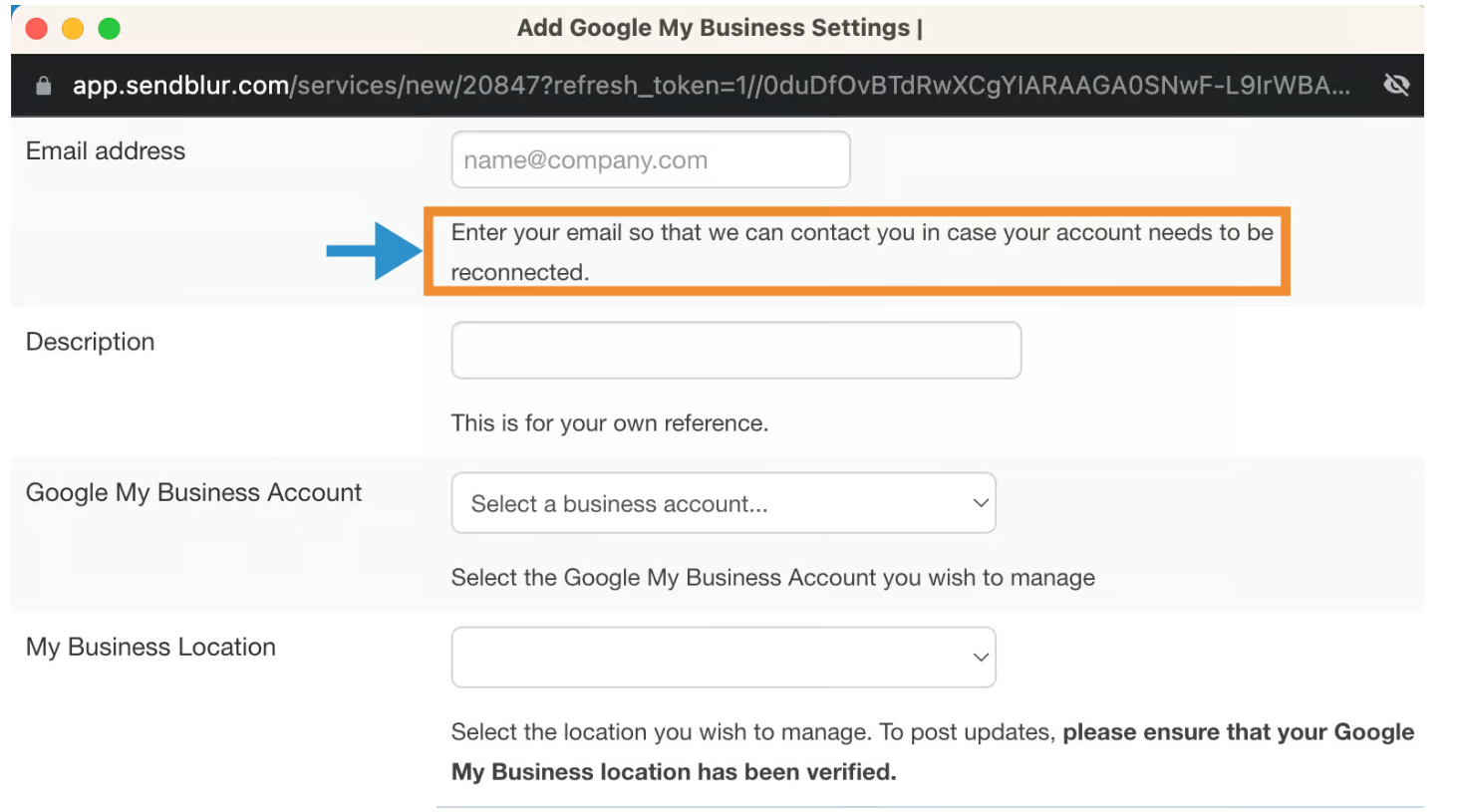

It’s important that you enter an email that is regularly monitored as your social media accounts may need to be reconnected. Facebook, Instagram and Google My Business regularly require platforms to reauthorize the permissions. It is completely normal, but must be promptly completed in order to ensure that the posting
schedule is not interrupted.
Google My Business Account
Select the GMB account that you wish to manage. If you do not see it listed, ensure that you are signed in to the correct account.
My Business Location
Select the business location you would like the content to be posted to.
As a reminder, when all of your accounts are connected, you should see the below. Instagram will not show as connected. If you were able to successfully make it through the prompts and connect, rest assured that your account is connected.
If you encounter any issues connecting your account, please contact our support team for assistance.
